Posted: 18 May 2005
One of the features I enjoy most about The Gimp is the array of filters and
script-fu plugins which are available.

There's
almost always something in one of those menus which can enhance your images.
Take the following image, for example:

This
image doesn't look bad. It's just a nice scenery shot. But what if I wanted the
sun in the picture? Is that possible? After looking at the available plugins,
I'd have to answer yes.
As of the writing of this article, 3 plugins
exist to add a light source to an image. The first one is called "FlareFX" and
can be found by following Filters -> Light Effects -> Flare FX. When you
click on it, a menu will appear.

It
doesn't have too many options, but the results are okay.

For
a plugin that requires little or no manipulation, this one does its job nicely.
So what if you want to play with the plugin a little bit? What if the
results from Flare FX aren't good enough for your image?
This is where
GFlare comes in. It is really quite impressive. GFlare is probably the best
filter to immitate a sun-like source of light and can be found in the same menu
as Flare FX: Filters -> Light Effects -> GFlare. The following menu will
result:

This
one has all sorts of settings you can manipulate to get the light source to fit
your image. With the settings seen above, these results will follow:
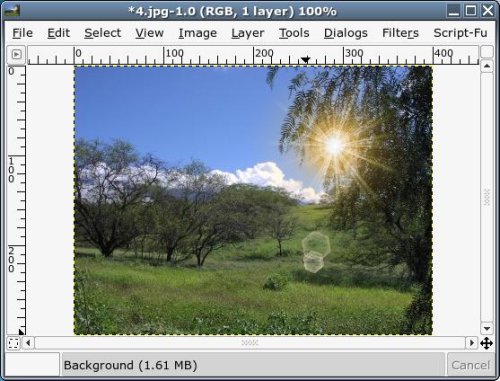
To
the average eye, that is a very convincing photo of the sun shining through that
tree. Not bad for a stock plugin, if you ask me.
Now if you're looking
for an out-of-the-ordinary light source, the supernova plugin provides some
interesting effects.
You can load the plugin by following Filters ->
Light Effects -> SuperNova.
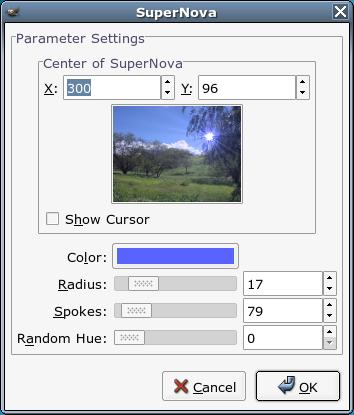
With
these settings, I get an image that looks like this:
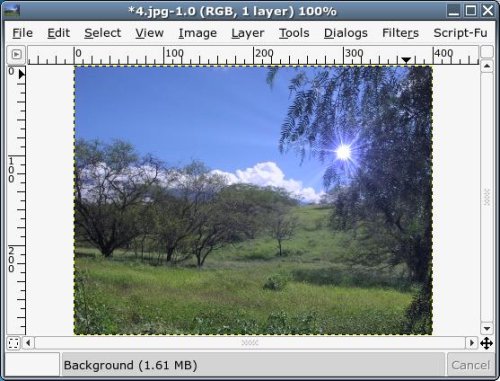
If
blue doesn't work for ya, you can change it to any color you wish.
Seeing
a blue sun sparked my creativity, and I wondered if I could change the colors of
everything in the image. I found I could do it by using the Alien Map 2 filter
found by navigating Filters -> Colors -> Map -> Alien Map
2.
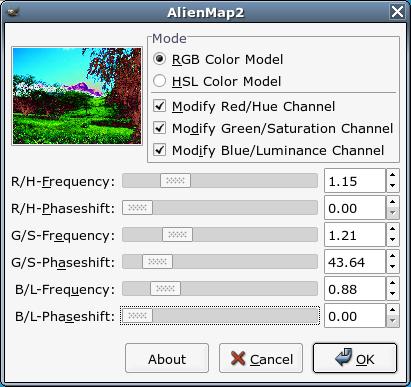
The
settings above provided me the following image:

Now
that is some seriously green grass! I thought I'd spice it up a bit by adding a
red supernova effect to the new extreme color scheme.
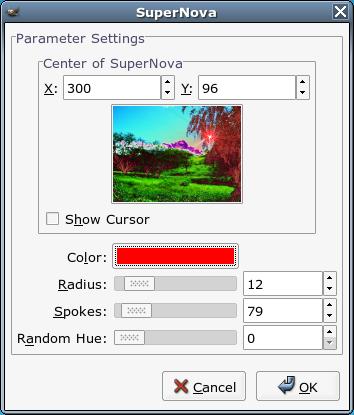
And
this is what I got:

So,
with just a few plugins from The Gimp, and a little creativity, I took this
image:

and
turned it into this:

I
did so using just two plugins from two menus full of plugins.
The
possibilities are endless... Let the creativity begin.
|