Posted: 25 May 2005
Digital photography truly is amazing. Today, a photograph can be manipulated
until it doesn't resemble the original photograph at all, and still look
remarkably authentic. How do they do that? Well, certainly there are different
levels of expertise in digial image manipulation, but The Gimp offers a simple
little tool that makes that manipulation easier than most people
think.
It's called the Clone Tool.
For this week's tutorial, we'll
be going through the steps to take what some would see as being a defect of an
otherwise great photograph.

If
you notice, there is a water bottle on the rocks on the bottom-left portion of
the image, which seems horribly out of place. With digital photography, and a
little work, we can make the image above look like the image below.

To
begin, you'll need to use the magnify tool to zoom into the area of the image
which contains the bottle.

Then
select the clone tool as is circled below.
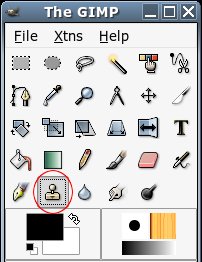
The
clone tool is used by taking one portion of an image and using it to paint
another portion of the same image.
In order to do this, you must select
the portion of the image with which to paint. This is done by pressing the CTRL
button, selecting an area, and left-clicking.
Below, the grey circle
within the red one is the portion we'll use to paint.
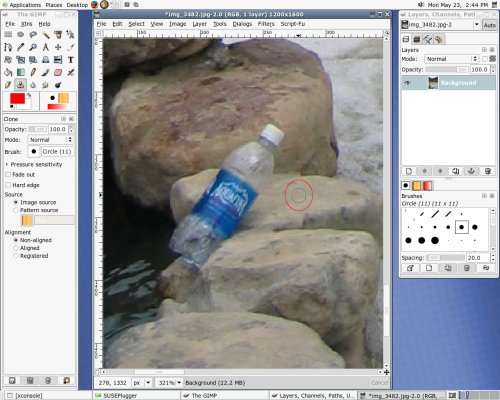
After
you've selected the region to paint from, simply click and drag the cursor
around the portion of the image you want to change.
After painting a
while, my image looked like the image below:

Little
by little, the water bottle disappeared and rocks appeared in its place. Below
is the image after I completed the cloning process.

Altough
this looks all right, it doesn't look good enough for my taste, so I took a look
at what I could use to cover up the markings from the clone tool.
I
quickly saw that the rock below the one I was working on looked perfect to paste
on the cloned rock.
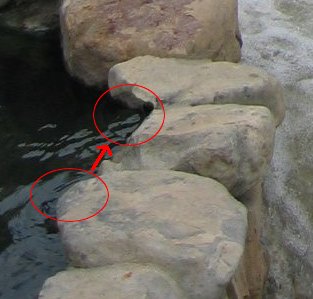
After
I copied and pasted the rock below to the rock above, this is what I
got.

Doesn't
look too shabby at this point, so I took a look at the whole picture, and was
quite satsfied with the results.

So
now you've got a little glimpse in to the world of digital magic. Happy
manipulating. |