Posted: 2 Aug 2005
Question: Hhow to assign a wlan interface as a default for my internal network. I have 2 network adapters on my
laptop:
1. wired LAN adapter - configured to use DHCP - adapter
disabled
2. wireless adapter - also configured to use DHCP - adapter enabled,
connected to my internal network and a web through the router and receive IP
address = 192.168.2.20
I can connect to the web and have no problem browsing.
But I cannot discover my network printer or any other (Windows) computers - the
only way I can do it is by specifying the printers IP address directly
(192.168.2.15), printer/computer discovery always uses local subnet as
127.0.nnn.nnn.
Answer: For SUSE
You obviously have quite a bit of networking experience, but I'll try to point you in the right direction. You
don't actually say what software you are using so I'll have to guess it is SUSE
9.2 or the Novell Linux Desktop. You also mention that you use DHCP but don't
say what OS this is served by. Since you mention Windows, I'll have to presume
this is where you get your IP from.
To make Linux see Windows shares you have to have set up Samba, at least the
client side, and you may need a password to access shares, although this is not
always the case. Linux is the OS that insists on security at the user and system
levels, whereas Windows is pretty open.
In the same way that you have to configure Windows to access shares on a
network through the control centre, so to for Linux. Linux is quite able to
pretend it's a Windows share server through the clever SAMBA software as well as
a Windows client.
I have found that it is just as easy to configure the Linux box to run a
Samba server as it is to run just the client, and it is handy if the Windows
server gets in a mess.
You can use YAST to configure just about anything on SUSE, so it doesn't
matter which window manager you are using. Run YAST from the Panel Menu – System
– YAST.
Click on Network Services to display this window: 
Here you will find all things to do with networking software, including the
Samba client and server.
Here is the Client setup window. 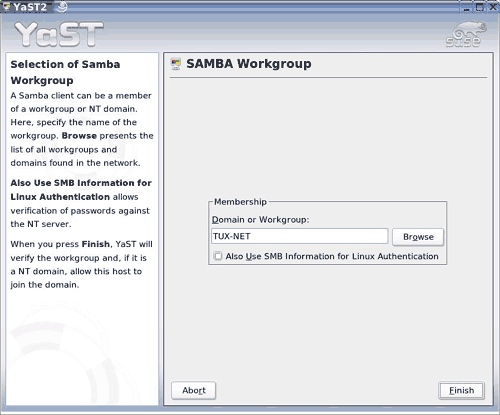
Put your own Workgroup name here.
This is the server window: 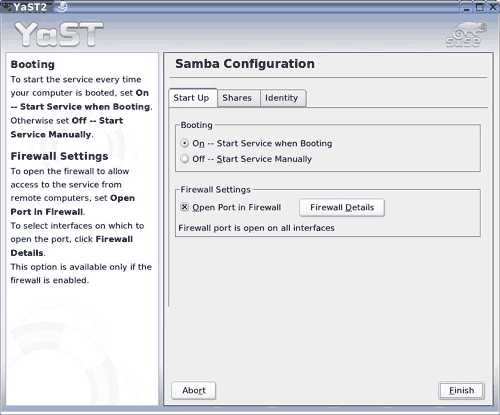
This allows you to start the service when booting and most importantly open a
firewall port in your own computer for Samba traffic. This alone is a good
reason to configure the server, as you can be assured that the Samba traffic
will get through.
This is the shares screen: 
Unless you have a special folder you want to share with others on the
network, like say /usr/public, then leave this screen as is.
This is the identity screen: 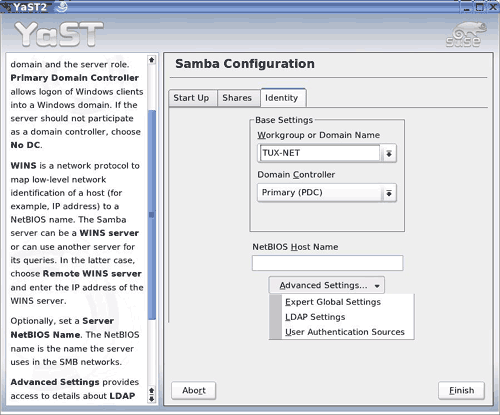
If you are on a Windows network you may want to set No DC and put in the name
of this server used in the NetBIOS network. You can read the Samba documentation
to find out more about this, as it is beyond the scope of a newbie dumb
question.
If you are more of an expert you can also do some advanced setting from this
window as shown in the drop down. Click finish to allow YAST to configure your
system.
This window should pop up for the Samba administrator: 
Make sure that Samba is running. You can find this out from the YAST System
menu and selecting System – Runlevel Editor 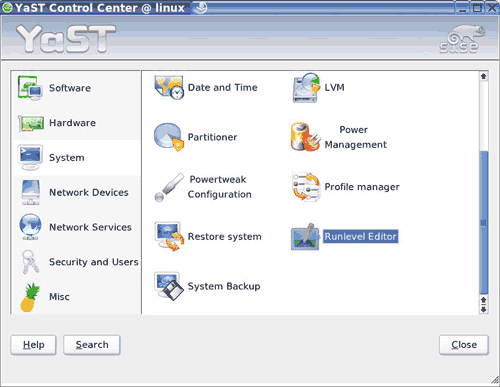
Scroll down the list to find "nmb" and "smb" and make sure they are enabled.
Thus: 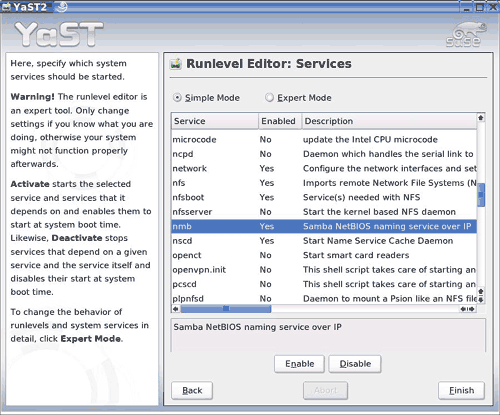
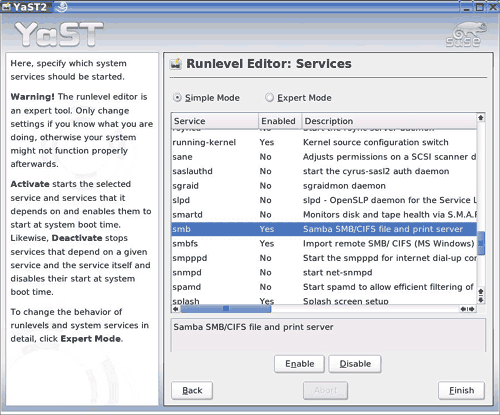
This doesn't actually tell you if they are running, it only tell you that you
have configured them to start at boot time. Switching to expert mode will tell
you this information. Thus: 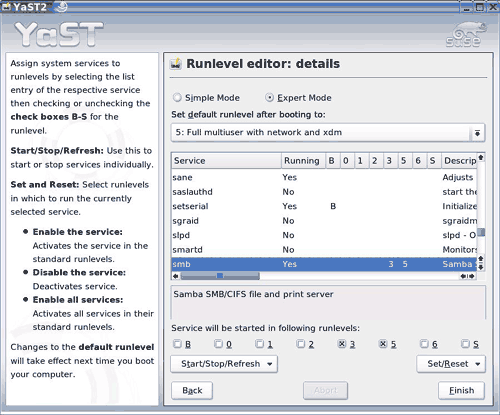
Another way to see if both these services are running is to use a shell
console and pipe the process statistics command (ps aux) into a grep which only
prints the patterns you want (grep mb) Thus: 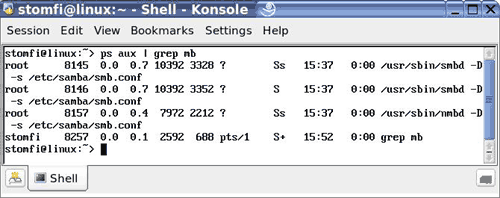
|