| A Slideshow for Your KDE Wallpaper 
13 Jan 2005
Variety is the spice of life, so they say. Staring at the same
desktop all day long isn't as fun as it could be. What many people find a little
more interesting is a new wallpaper every half hour. Let's take a look at how
easy this is to do in KDE on a SUSE or Novell Linux Desktop machine.
First, we will want a repository of interesting images.
Fortunately for us, KDE comes with a handful of great images already.
Personally, it's relaxing for me to spend a few minutes waking up in the morning
out on an art website, handpicking my own wallpapers. Each day I grab a few
more, gradually adding to the supply. A favorite site with thousands of
high-quality images is deviantART. There are countless other resources available that
provide wide selections of wallpapers.
Whether you have gathered your own images, or wish to use the
KDE defaults, let's set up the wallpapers to rotate through them.
- Right-click anywhere on the desktop and select CONFIGURE DESKTOP. This
will bring up a window:
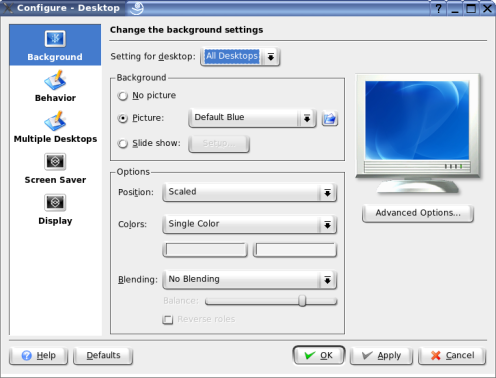
- In the BACKGROUND box, select the SLIDE SHOW radio button.
- Click on the SETUP button to configure the slideshow. This opens up
another window:

- At the top of this box, there is a place to specify how long to wait
between each picture before displaying the next one. Also, there is an option
to rotate the pictures randomly. Set these preferences as you would like.
- Next, let's specify the location of our images. Click ADD.
Another small window appears. It should, by default, start in the
folder containing all of the default KDE wallpapers. This is probably in the
"/opt/kde3/share/wallpapers/" directory. We need to find the wallpaper images we
wish to display on the desktop.
- Browse to the directory containing the images you wish to use. If this is
the KDE default images, stay in this directory.
- Select all of the images you want to have displayed on the desktop:
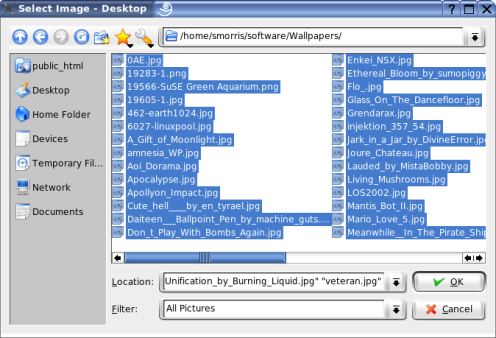
- Click OK.
The application then loads all of the filenames of the images
into the dialog box:

- When you are satisfied with the settings, click OK to return.
- In the remaining window, click OK.
Now, KDE grabs one of the
images and loads it onto the desktop as your selected wallpaper. After the
number of minutes you set previously, the system will provide you with another
wallpaper.
Sometimes it's favorable to add some variation to your life. A
new wallpaper every few minutes keeps things new and fresh and exciting. And why
not? It is quick and easy to set up.
|





