| How's the Weather? 
20 Jan 2005
When preparing for the day, it may occationally be difficult to know whether
one might need warm clothes or if shorts will suffice. Knowing the outside
temperature may remedy this problem. Or, maybe you just like to know the current
weather conditions. For either situation, KDE offers a small, convenient weather
applet that runs right from a desktop panel. It will display a brief summary of
the current conditions. When clicked, it shows a more detailed report of the
weather. Let's take a closer look.
The first step is to make sure it's installed.
- Open YAST, and go to SOFTWARE, and then INSTALL AND REMOVE SOFTWARE.
- In the SEARCH box, type in "kdetoys3" and click SEARCH.
- If the result is checked, you already have it installed. If not, check the
box and click ACCEPT to install it:
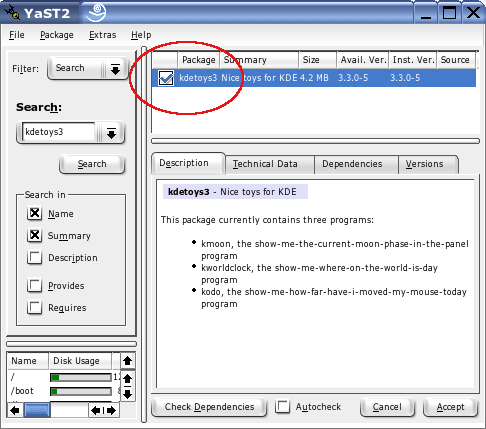
Next, we need to make sure that the degrees will display in Farenheit, rather
than Celsius. To do this:
- Open the "K" menu, and then the CONTROL CENTER:
- Select REGIONAL & ACCESSIBLIITY:
- Click COUNTRY/REGION & LANGUAGE:
- In the window that comes up, go to the tab labled OTHER. In the MEASURE
SYSTEM drop-down box, select IMPERIAL:
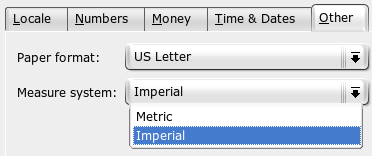
- Click APPLY and then close the window.
You will have to log completely out of KDE and then log back in for the
changes to take effect.
Once you have logged back in, you are then able to display the Kweather
applet:
- Right-click on a panel. Click ADD, then APPLET, then select KWEATHER:
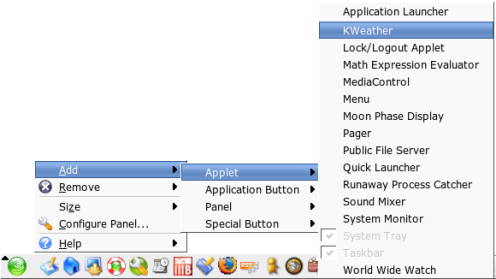
Momentarily, a small configuration window will appear:

At the top, it asks you for an ICAO location code. It also gives you a link
to look yours up. While it is eventually possible to find your ICAO code using
that link, there's an easier way.
At the top, there is a small logo with a cloud by a rainbow. Next to this are
the words, "Find the Weather for any City, State or ZIP Code, or Airport Code or
Country." Directly beneath this, there is a box.
- In the search box, type your ZIP CODE.
In the results that come up, there is a box called "Current Conditions." It
has a blue title bar with white letters. Inside this box, there are two colums.
In the left column, at the bottom, there is a link that says "Show full
METARS".
- Find and click the "Show full METARS" link.
The page will reload. Where the "Show full METARS" link was, it now says,
"Hide full METARS." Beneath this, it has some letters and numbers. On the first
line, the first group of letters is METAR. The ICAO code that you are looking
for is the next group of letters. If you search for 90210, the ICAO code is KSMO
(shown in bold):
METAR KSMO 142151Z 24004KT
10SM CLR 19/05 A3010 RMK AO2
SLP193 T01890050
|
- Retrieve your ICAO code from this page and type it into the Kweather
applet window. You can now close your browser.
- In the Kweather applet window, select the option in the PANEL DISPLAY
OPTIONS box that best suits your needs. Most of the time, "Show icon and
temperature" does the trick.
Your window should now look similar to this (though your ICAO code will
probably be different):

Set the other options to your liking, but we've done enough to get Kweather
working.
- When all of the options are set, click OK.
An icon with the weather information appears in your panel:

At any time, if you hover your mouse over this icon, a small window appears
with the weather data:

Also note that when you click on the icon, another window appears showing a
more in-depth weather report:

Kweather is a great applet for keeping up on current weather conditions.
Another fine tool installed with Kweather is Moon Phase Display. It will
simply show you the current phase of the moon. To display it:
- Right-click on the panel. Click, ADD, then APPLET, then MOON PHASE
DISPLAY.
The applet immediately appears on your panel. No additional configuration is
required.
These two applets are nifty, but they're also useful. Kweather is a great
tool for keeping current on the weather conditions in your area. It's perfect
for daily wardrobe assistance or just plain curiousity. Moon Phase Display is
nice for hobbyist astronomers and stargazers. Whether for fun or for practical
purposes, these two tools keep you up to date.
|





