| System Upgrade How-To 
2 Feb 2005
If you're like I am, only the latest possible version of your software will
do. This includes the recent availability of a new version of my window manager
of choice, KDE. After the discovery that the new versions were available, it was
a snap to retrieve and install the upgrades. Updating software in YAST is
perhaps the easiest of any distribution I have used. Let's walk through how to
do this.
One-Time Setup
These first steps you only have to do once. The next time you want to check
for new versions, skip down to the "Performing the Update" section, below.
The first thing we need to do is tell YAST where to look for the upgrades. To
do this, open up YAST. From the options on the left, SOFTWARE should already be
selected. On the right, click CHANGE SOURCE OF INSTALLATION:

The "Software Source Media" window comes up:

This is where we tell YAST where to look for software packages to install
them. We are going to add two entries. One will be for general SUSE 9.2
Professional software packages. The other will be for KDE-specific packages.
Click on the ADD drop-down box, and select FTP. Another small window
appears:
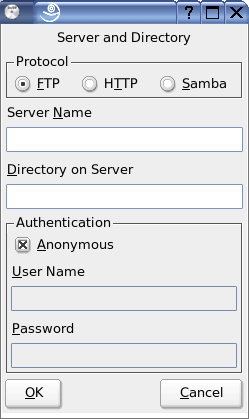
Type mirror.mcs.anl.gov into the SERVER NAME box.
Then put /pub/suse/i386/9.2/ into the DIRECTORY ON
SERVER box. When you are done, click OK:

If successful, you will see a new line appear back in the "Software Source
Media" window:
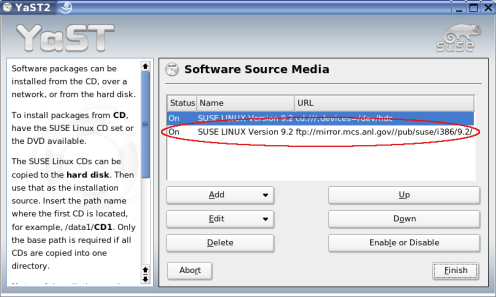
Again, click the ADD drop-down box, and select FTP. The small window
appears:
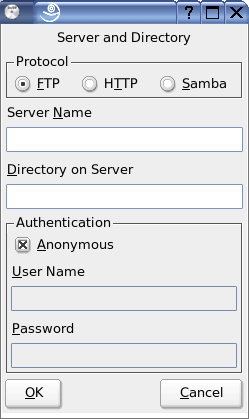
Type mirror.mcs.anl.gov into the SERVER NAME box.
Then put /pub/suse/i386/supplementary/KDE/update_for_9.2/yast-source
into the DIRECTORY ON SERVER box. When you are done, click OK:

Again, another new line appears back in the "Software Source Media"
window:
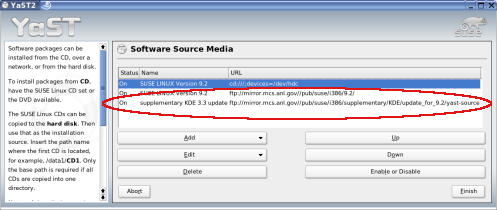
In the "Software Source Media" window, click FINISH.
Performing the Update
If you are not already in YAST, open it now. Click on INSTALL AND REMOVE
SOFTWARE on the right:
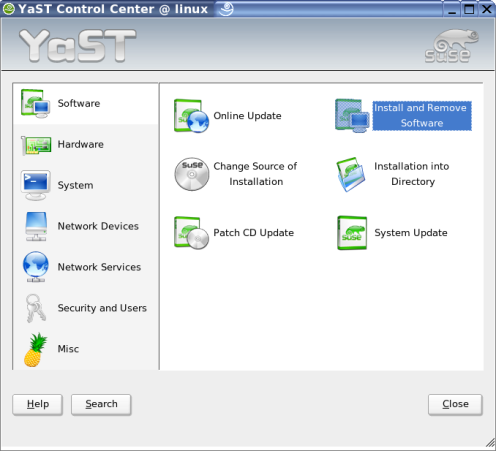
Eventually, it comes up to the software installation screen:

At the top left, click on the FILTER drop-down box, and select PACKAGE
GROUPS. Then, in the box immediately below this, scroll to the bottom, and click
on 'zzz All':
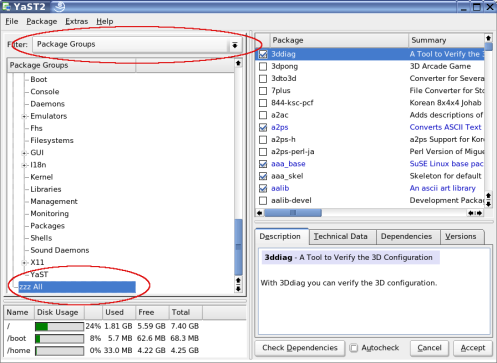
Over on the right, in the package list, right-click on any package name.
Select ALL IN THIS LIST, and then UPDATE IF NEWER VERSION AVAILABLE:

Most everything that is blue in the package list now has a little black and
green recycle icon next to it:

In the lower-right corner of your window, click the ACCEPT button. YAST
starts updating your system:

Because of the staggering amount of new packages available, you may have
several hundred Megabytes of packages to download. In my case, you can see that
I have over a Gigabyte of downloads available.
If you like to have the latest and greatest, SUSE doesn't leave you out in
the cold. Novell is doing a great job of providing new updates constantly. This
guide will help you keep up to the very latest versions available for your
software.
| 




