Control System for NetWare Servers, OES Linux Servers and Windows Servers and Workstations.
System features:
A very useful tool for a real-time servers and workstations activities monitoring.
Monitoring servers and workstations based on the following operating systems:
- Windows 2008 Server Family
- Windows 2003 Server Family
- Windows 2000 Server
- Windows Vista, Windows 7, Windows 8
- Windows 2000, Windows XP
- OES Linux (will be available soon)
- NetWare 5.x, NetWare 6.x, OES NetWare
Extremely simple and easy to use.
The ideal complement to other expensive and sophisticated control systems based on SNMP protocol.
Works in the local networks (over Wi-Fi) as well as on the internet (through VPN).
Important: It is not possible to gain the connection with systems over the internet in 2G/3G technology. In this case smartphone receives from GSM provider local, non-routable IP address. In this mode only connection with monitored network over VPN enables connectivity with monitored systems.
Requires only a simple remote agent running on every monitored server or workstation.
For communication uses TCP/IP protocol and a port number specified by administrator (default 2100).
Important: Do not forget to include this port settings in a firewall configuration.

Features of main system module MSMS6 (running on a smartphone):
Displays status of server activity continuously on selected Netware servers.
Displays status of server and workstation activity continuously on selected Windows servers or workstations.
Displays icons of systems accordingly to the connection status (Fig.1):
- on green as the connection is correct,
- on yellow as a lack of connection is between 5 and 10 minutes (YELLOW ALERT),
- on red as a lack of connection is above 10 minutes (RED ALERT).
After start MSMS system the first status changes of the monitored systems are available after about 60 seconds.
During displaying the main MSMS screen the smartphone saver screen is switched off.
It can work in the background by pressing button 'Home' on the smartphone.
MSMS6 main module running in the background, when the smartphone changes its mode to 'sleep', keeps CPU and Wi-Fi interface in an active state. Thus the system's status control is available also in the 'sleep' mode of the smartphone.
MSMS6 module works on ANDROID Smartphone
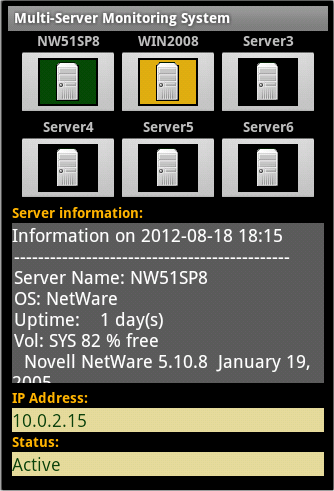
Fig.1
Enables a view of a few important parameters of monitored NetWare systems (Fig.2)
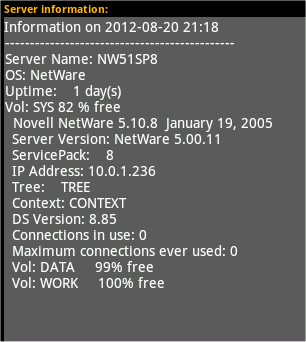
Fig.2
Enables a view of a few important parameters of controlled Windows systems (Fig.3)

Fig.3
The last received information about a particular system you can obtain by pressing its icon (if this system is enabled).
Information in the section "Server Information" can be scrolled down and up.
Configuration
From MENU (Fig. 4) choose an option "Settings". Then you get a configuration screen as below (Fig.5 and Fig.6)
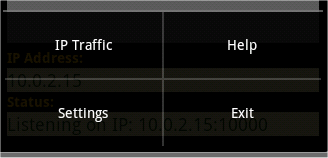
Fig.4
In the section "Server Name" enter the name of monitored servers. (The first 10 characters is verified in order to identify received messages).
Select "Enable" check box for every server to enable its monitoring.
In "Network parameters" section enter IP port number on which the device will listen to messages sent by monitored servers.
After changing IP port number MSMS6 must be restarted.
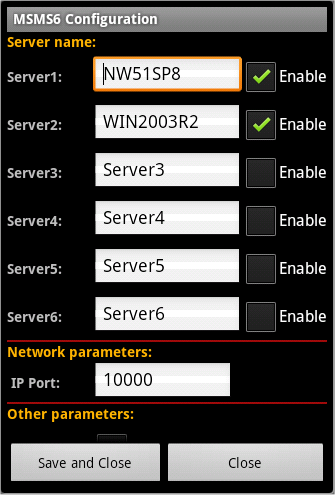
Fig.5
In the section "Other parameters" there are two optional parameters. Select "Enable" check box for "ShowFrame" to display in a real time all received messages on "Server information" window.
Select "Enable" check box for "AlarmSound" to activate an acoustic alarm. This alarm will be generated every time when a lack of communication occurs for any of monitored systems.

Fig.6
Press "Save and Close" button to save the settings and return to the main MSMS6 screen or press "Close" to return to the main MSMS6 screen without saving changes.
This parameters are saved in XML configuration files, in msms6 directory on SD Card.
IP Traffic
From MENU (Fig.4) select "IP Traffic" option to get IP traffic statistics window (Fig.7).
 Fig.7
Fig.7
In the "Total MSMS6 IP Traffic" section there is shown a total amount of received bytes from all monitored systems.
In every "IP Traffic from Server" section there is shown the amount of received bytes from individual monitored system.
Installation Remote Agent for Windows Systems
System consists of DWAGENT6.EXE module running on every controlled Windows Server or Workstation.
DWAGENT6.EXE modules works as a service.
Installation:
download DWAGENT6.EXE from: here
run DWAGENT6.EXE on controlled Windows Server or Workstation
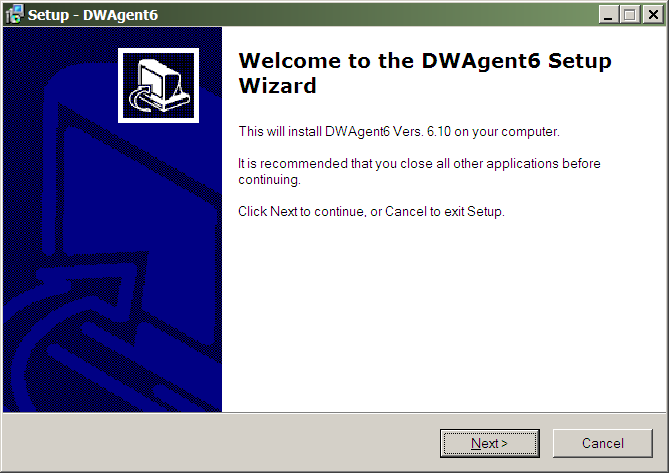 Fig.8
Fig.8
In the IP address of Main Managing Server field enter an IP address of the smartphone which is connected to the local network
In the TCP port of Main Managing Server field enter a port number on which MSMS system will listen to the IP frames coming from the monitored systems.
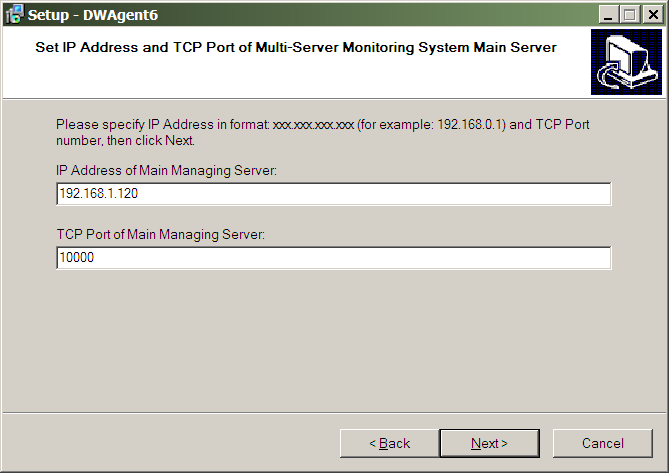 Fig.9
Fig.9
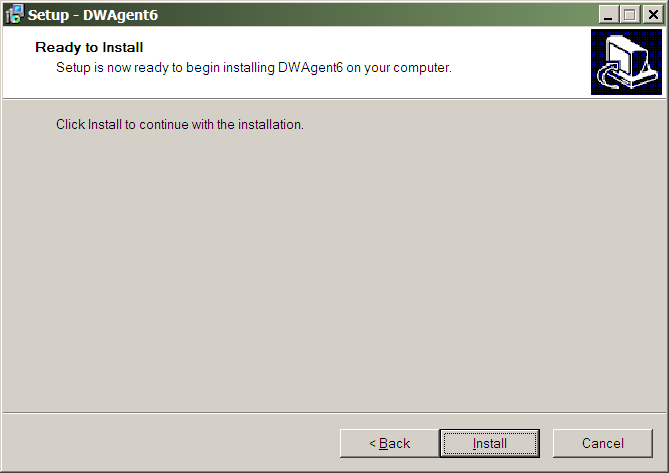 Fig.10
Fig.10
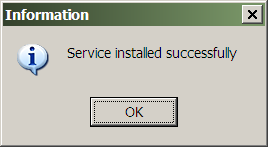 Fig.11
Fig.11
 Fig.12
Fig.12
If you activate the "Run net" check box the DWAgent6 service will start immediately after finishing the instalation.
Installation Remote Agent for NetWare Systems
System consists of DWAGENT6.NLM module running on every controlled NetWare Server and MSMS6.APK running on Android smartphone.
Installation:
download DWAGENT6.NLM module from: here
write the module into SYSTEM directory on SYS volume.
Start DWAGENT6 module on NetWare server:
dwagent6 /Nservername /Aipaddress /Pipport
where:
servername - name used by managing server to identify every controlled server. It is not necessary to keep the same server name as it is set in NDS. Maximum length of this name is 12 characters. In case of omitting this parameter the default value will be assigned as exists in NDS
ipaddress - IP address of the Android smartphone. Required parameter.
ipport - IP port number of the Android smartphone. When it is omitted the default value is set to 2100.
To finish a running DWAGENT6 module it should be entered a command:
unload dwagent6
Download
| Download free versionMSMS1
|
| Download full versionMSMS6
|
| 




